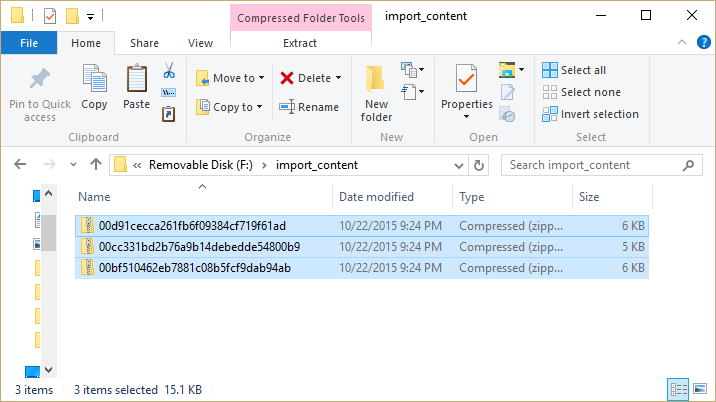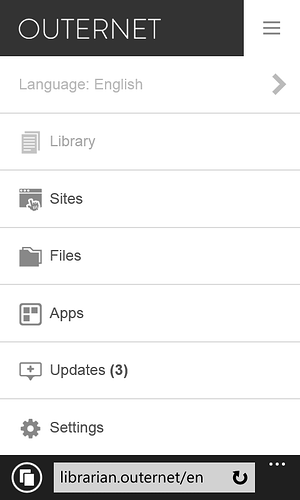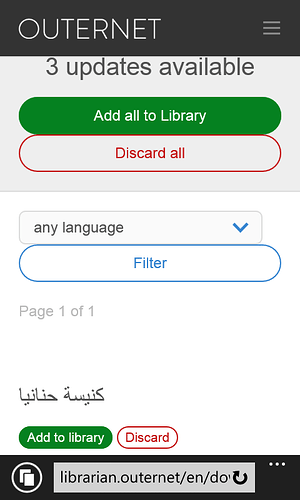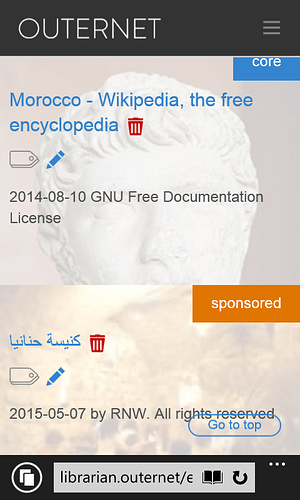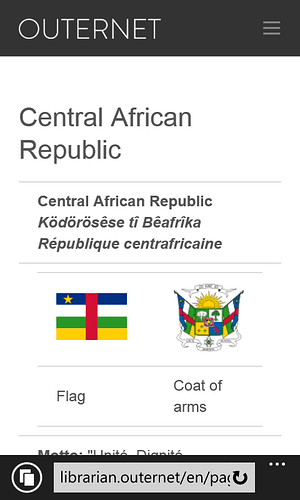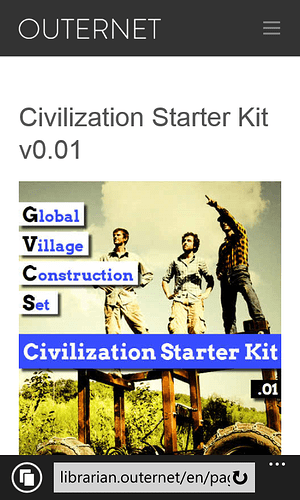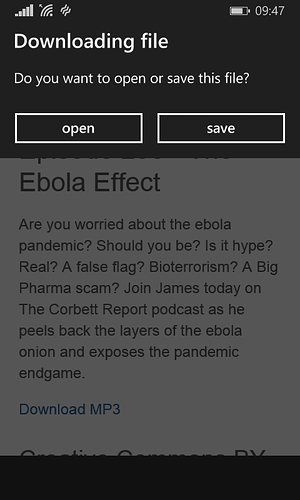Tested with Raspberry Pi 1 Model B:
- Get a USB flash drive. I tested this with a Kingston 8GB flash drive
formatted as FAT32. - Plug it into your computer and create a new folder named
‘import_content’. - Navigate to the Outernet archive at [https://archive.outernet.is.][1]
[1]: https://archive.outernet.is - You will see a list of zip files. Download few of them to your computer’s local drive.
- Copy the downloaded zip files to ‘import_content’ folder in USB flash drive.
- Soft-eject the flash drive from your computer and plug it to the running Outernet receiver. (any free USB port in the Raspberry Pi)
- Connect to the Outernet WiFi access point using your computer of mobile device.
- Visit Outernet Librarian by typing 10.0.0.1 (or librarian.outernet/en) in your web browser’s address bar.
- Expand the Outernet menu. You can see a new menu item called ‘Updates’ with the number of available updates. Click on this.
- In next page, click ‘Add all to Library’ to add all content packages or add one by one by clicking on ‘Add to library’ button in content preview list.
- Now click ‘Library’ menu item. The new contents are there!
- View/Play contents by clicking on the title.